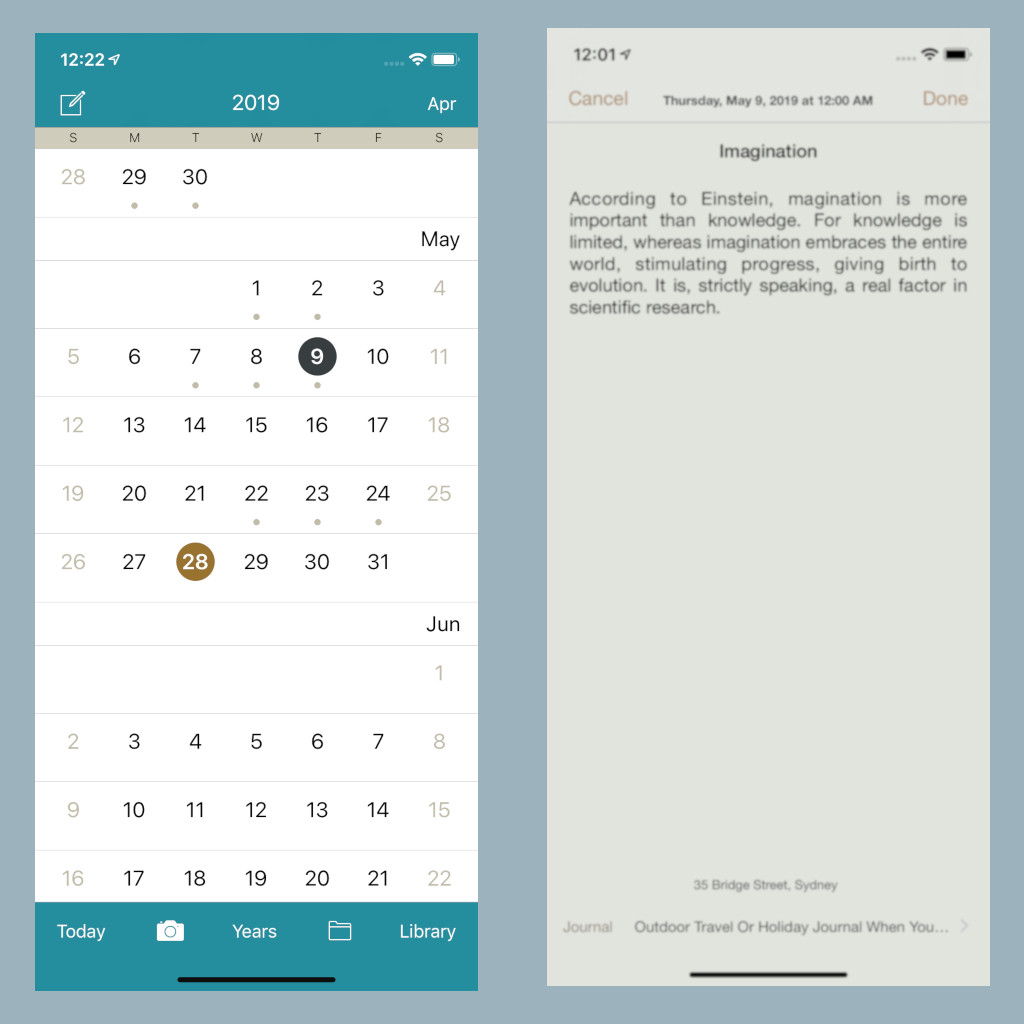How to Write a Blog?
- Post author:noomph
- Post published:August 25, 2020
- Post category:Blog/Book/Notebook/Writer/Writer's Notebook/Writing
- Post comments:0 Comments
Blog Writing Made Simple

With Notewrap its really simple to write a blog, you write it like any other note and use Notewrap’s elegant text formatting feature to format the text, most of us who write a blog also include one or more images in the Blog, with the recently introduced link feature it’s even more simple to write a blog with images.
To include an image in a blog, first add the image to your website, most website creators like WordPress lets you add images to your website and shows all images in your media folder, you can then simply add that image link to your blog.
When you export a blog to markdown, the link gets converted to markdown image syntax by default so that the image is displayed on your blog, also on WordPress, you can install the Phoenix Media Rename plugin to rename images after you add them to media, to rename image simply go the image in the media folder, tap edit more details, it will show you a text box with the filename, give a simple and meaningful name to your image and then tap update to save the image with the new filename, giving nice meaningful names to your media will also improve your websites SEO.
Once you have exported blog to markdown from Notewrap, you can then use the import markdown tool of the website builder to import or convert markdown to html post, e.g. for WordPress you can install the WP Githuber MD plugin which allows you to paste the markdown text to the left of the window and gives you a preview of the blog on the right and once you are done you can hit the publish button to post the blog.